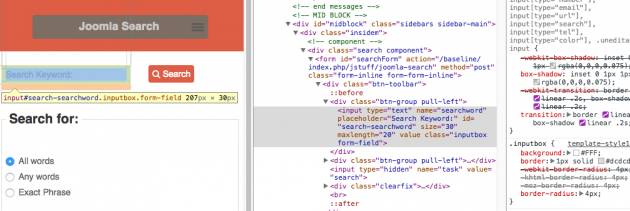9 years ago
10
Topic
9 years ago
2
Level 1

1283 Posts
9 years ago
1
Level 2
9 years ago
0
Level 3
9 years ago
2
Level 1

376 Posts
9 years ago
0
Level 2

1283 Posts
9 years ago
0
Level 2
9 years ago
0
Level 1
9 years ago
1
Level 1
9 years ago
0
Level 2

1283 Posts
9 years ago
0
Level 1