Creating your first Joomla! article with SEBLOD
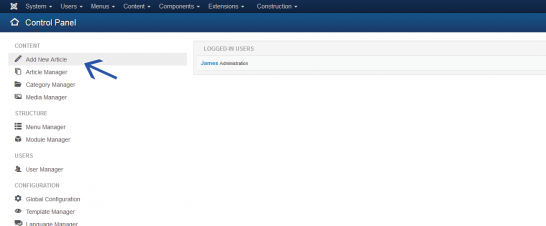 On the page "control panel" of Joomla!, click on the link "Add New Article".
On the page "control panel" of Joomla!, click on the link "Add New Article".
SEBLOD form for a Joomla! article
Filling in the article form
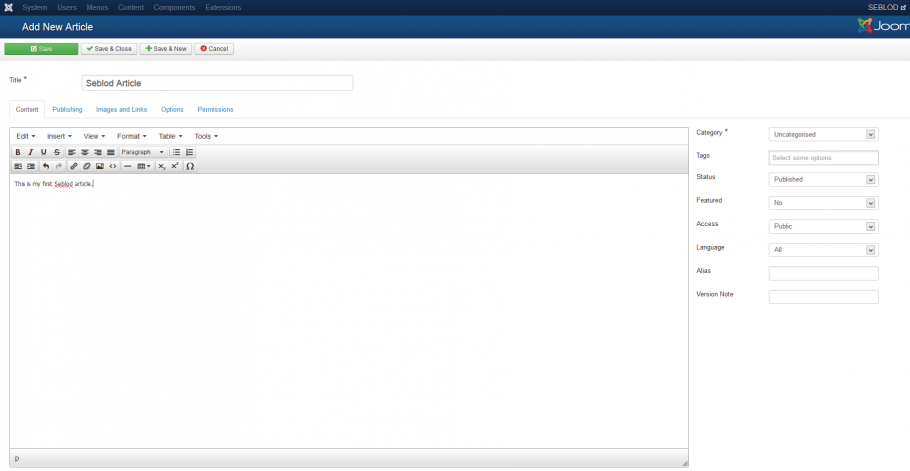
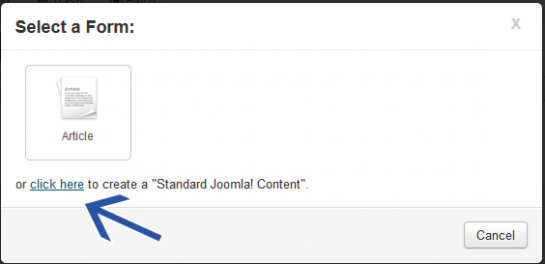 You can still create standard Joomla! article. For that, click on
"content" then "the article manager" menu links. You see all created
articles.
You can still create standard Joomla! article. For that, click on
"content" then "the article manager" menu links. You see all created
articles.
In this context, to create a "standard Joomla! article", you can click on button "new". A pop-up appears. In this pop-up, click on "click here" link.
The integration of SEBLOD with Joomla!
 The creation of articles with SEBLOD is seamlessly integrated with the Joomla! article manager. Look at how this integration works.
The creation of articles with SEBLOD is seamlessly integrated with the Joomla! article manager. Look at how this integration works.Click on "System" then "Global Configuration" menu links.
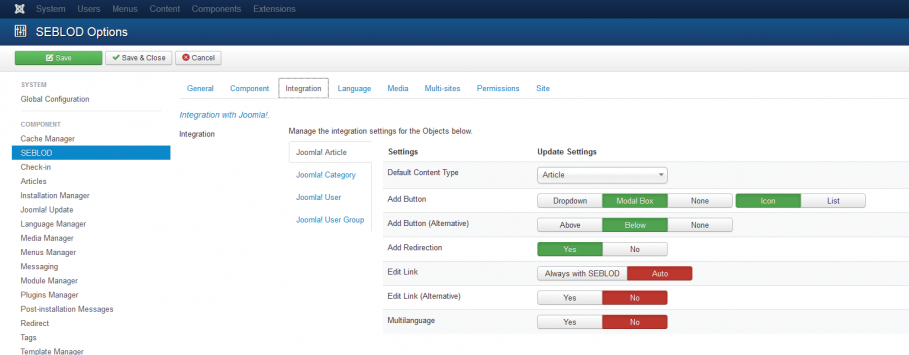
Add Button
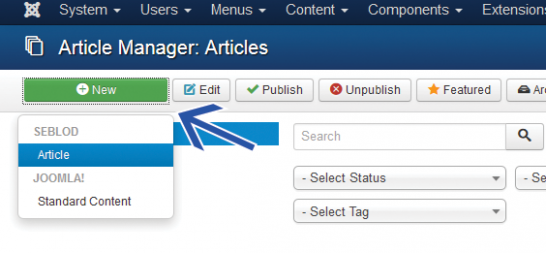
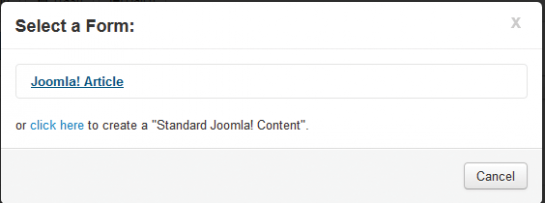 select "List" option to have "Article" item as you can see in the image.
select "List" option to have "Article" item as you can see in the image.
Add Button (Alternative)
This option changes the positioning of the "or click here to create a Standard Joomla! Content" text when creating an article. Select "above" or "below" options to keep the option of creating an article with the native Joomla! form. Select "none" to remove this text completely.Redirection
This option adjusts which form you will get by default when you click "New" in the "Article Manager". Select "Yes" to have the SEBLOD form, select "No" to get the Joomla! form by default.Edit link and Edit link (Alternative)
These options are discussed in the tutorial "Editing a SEBLOD Article".In dieser Anleitung zeigen wir Ihnen, wie Sie Ihren ersten Joomla! Artikel mit SEBLOD erstellen.
Erstellen Sie Ihren ersten Joomla! Artikel mit SEBLOD.
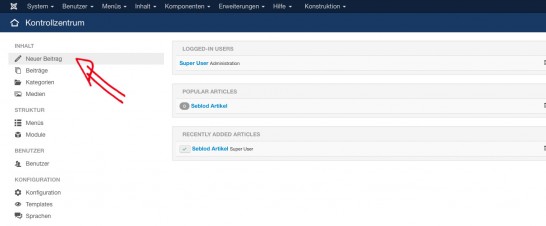 Klicken Sie im Kontrollzentrum auf „Neuen Artikel hinzufügen“
Klicken Sie im Kontrollzentrum auf „Neuen Artikel hinzufügen“
SEBLOD Eingabemaske statt Joomla! Formular
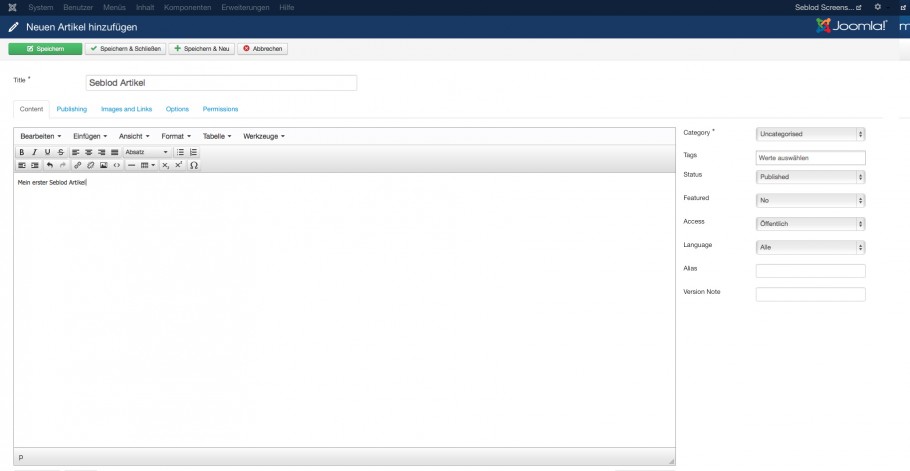
Formular ausfüllen
 Nun können Sie dem Artikel einen Titel, wie zum Beispiel „SEBLOD Artikel“, geben. Setzen Sie den Artikel auf „veröffentlicht“ wählen Sie eine Kategorie und schreiben Sie z.B: „Mein erster SEBLOD Artikel“ in das Editor-Fenster. Klicken Sie danach auf „speichern und schließen“.
Nun können Sie dem Artikel einen Titel, wie zum Beispiel „SEBLOD Artikel“, geben. Setzen Sie den Artikel auf „veröffentlicht“ wählen Sie eine Kategorie und schreiben Sie z.B: „Mein erster SEBLOD Artikel“ in das Editor-Fenster. Klicken Sie danach auf „speichern und schließen“.
Um einen Standard Joomla! Artikel zu erstellen Klicken Sie auf "Neu" - es erscheint ein Popup - klicken Sie anschließend auf „hier klicken“
Das Zusammenspiel von SEBLOD mit Joomla
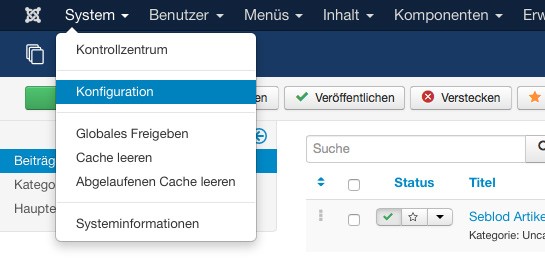 Die Erstellung von Artikeln via SEBLOD ist nahtlos im Joomla! Artikel Manager integriert. So funktioniert´s: Klicken Sie auf „System“ dann auf „Konfiguration“.
Die Erstellung von Artikeln via SEBLOD ist nahtlos im Joomla! Artikel Manager integriert. So funktioniert´s: Klicken Sie auf „System“ dann auf „Konfiguration“.
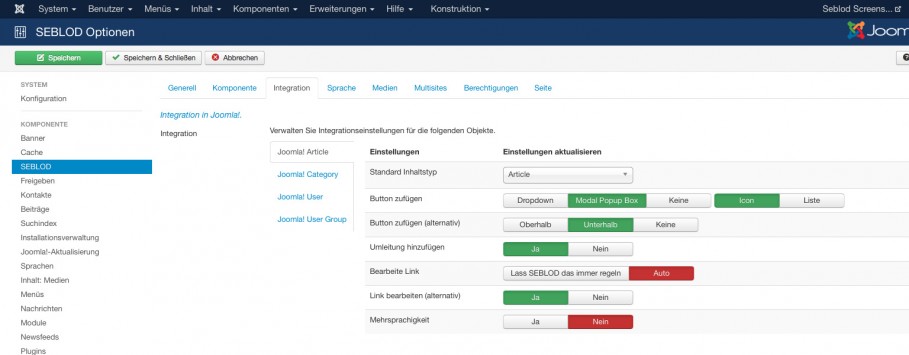
Hinzufügen/Neu Button
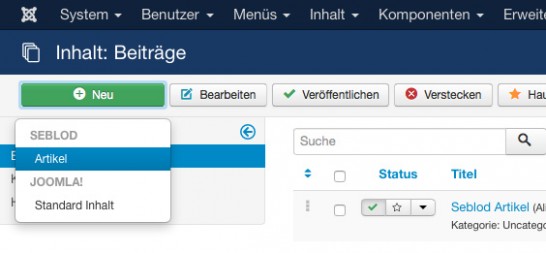
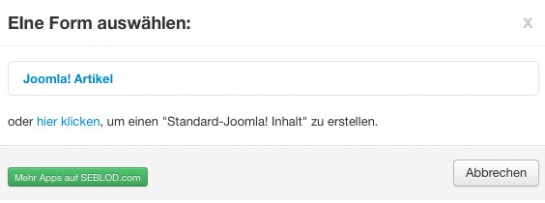 Wählen Sie "Liste“ für diese Ansicht.
Wählen Sie "Liste“ für diese Ansicht.
Hinzufügen/Neu Button (Alternative)
Diese Option ändert die Position des „oder hier klicken, um einen "Standard Joomla Inhalt“ zu erstellen" Textes. Wählen Sie "oben" oder "unten" um die Möglichkeit einen "Standard Joomla! Artikel" zu erstellen zu bewahren. Wählen Sie „none“ um diese Option komplett auszublenden.Weiterleitung
Diese Option stellt ein, welches Formular standardmäßig verwendet wird, wenn Sie im Artikel Manager auf "Neu" klicken. Wählen Sie "Ja" um eine SEBLOD Formular zu erhalten und „Nein“ um die native Joomla Eingabemaske standardmäßig zu nutzen.Bearbeitungslink und eine Alternative dazu
Diese Möglichkeiten beschreiben wir im Tutorial „einen SEBLOD Artikel bearbeiten“übersetzt von: Elisa Sophia Foltyn
Ich bin Dipl. Kommunikationswirtin und ambitionierte Mediengestalterin für Digital- und Printmedien. Basis meiner Arbeit ist die Entwicklung von individuellen Kommunikations- und Designkonzepten und die anschließende Realisierung. Ich beschäftige mich seit 2006 mit Joomla! - In den Anfängen nutzte ich die Komponente K2 als CCK für die Umsetzung von Kundenprojekten die einen spezifischen Funktionsumfang verlangten. Durch einen befreundeten Programmierer lernte ich schließlich 2011 SEBLOD kennen und lieben. Einerseits kann ich mit SEBLOD meinen Kunden eine einfachere Eingabemöglichkeit für Inhalte bieten, auf der anderen Seite gibt SEBLOD mir die Möglichkeit leistungsstarke Applikationen ohne große Programmieraufwände zu erstellen.
Vous avez installé SEBLOD et vous voulez créer votre premier contenu. Dans cet article, nous allons créer notre premier article Joomla! avec SEBLOD.
Création de votre premier article Joomla! avec SEBLOD
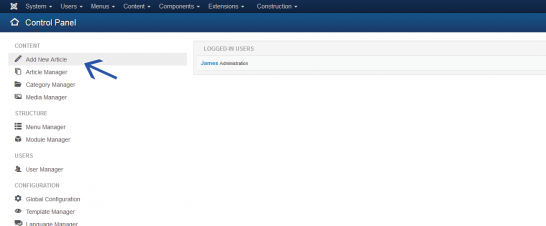
Sur la page "Control Panel" de Joomla!, cliquez sur le lien "Add New Article".
Formulaire SEBLOD pour un article Joomla!
L’interface qui apparaît est un formulaire SEBLOD pour ajouter un article Joomla!
Remplir le formulaire d'article
Maintenant, vous pouvez définir un titre d'article (par exemple: "SEBLOD article"), choisir de le publier, sélectionner une catégorie et écrire une courte description comme «Ceci est mon premier article SEBLOD". Cliquez sur "save & close" après avoir terminé votre configuration.
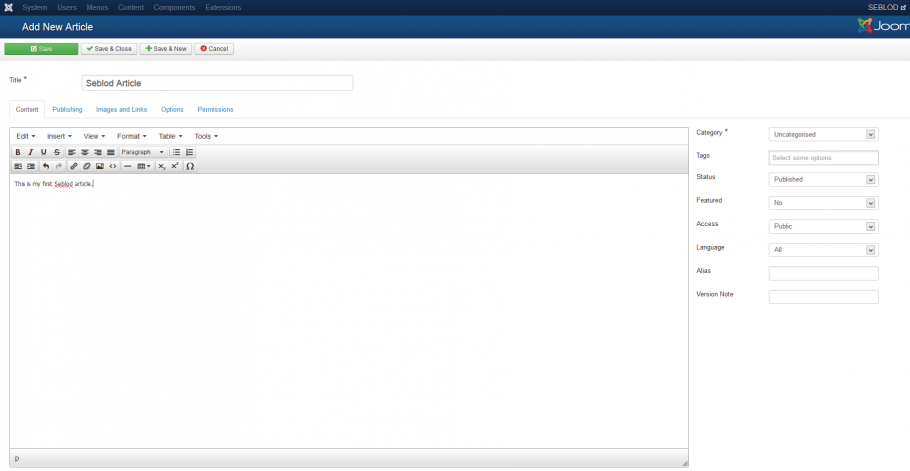
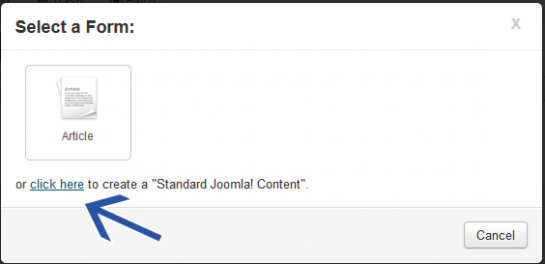
Vous pouvez toujours créer un article standard de Joomla!. Pour cela, cliquez sur "content", puis sur le lien de menu "the article manager". Vous voyez tous les articles créés.
Dans ce contexte, pour créer un "standard Joomla! article", vous pouvez cliquer sur le bouton «new». Un pop-up apparaît. Dans ce pop-up, cliquez sur le lien "click here".
L'intégration de SEBLOD avec Joomla!

La création d'articles avec SEBLOD est intégrée de façon homogène avec le gestionnaire d'article Joomla!. Regardez comment cette intégration fonctionne.
Cliquez sur "System" puis sur le lien de menu "Global Configuration".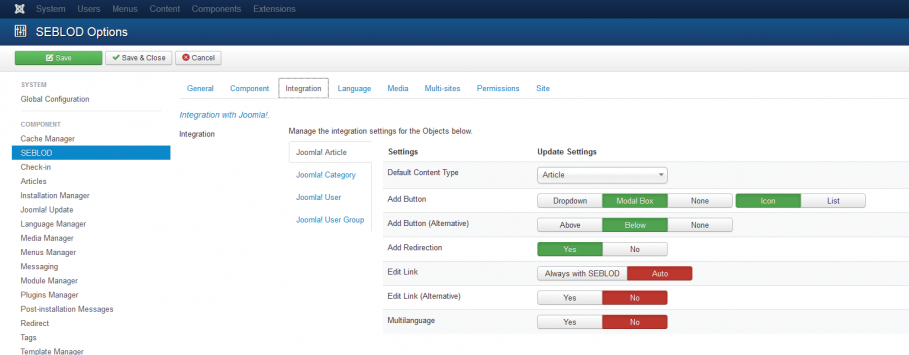
Pour gérer la création d’articles, vous avez les paramètres :
Add Button
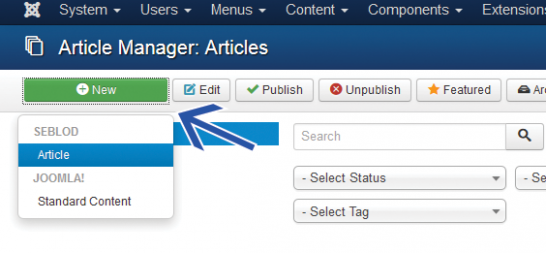
Sélectionnez l’option "Dropdown" pour avoir une liste sous le bouton "new" dans "article manager" quand vous cliquez dessus.
Sélectionnez l’option "Modal Box" pour avoir un popup quand vous cliquez sur le bouton "new" dans "article manager". Dans ce cas,
sélectionnez l’option "Icon" pour avoir l’objet "Article" comme vous pouvez le voir sur cette image.
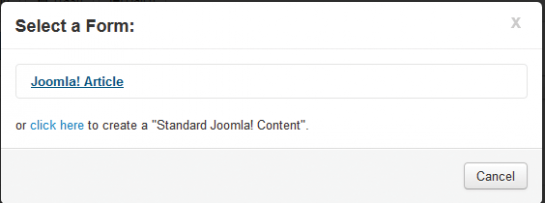
Sélectionnez l’option "List" pour avoir l’objet "Article" comme vous pouvez le voir sur cette image.
Add Button (Alternative)
Cette option change le positionnement du texte "or click here to create a Standard Joomla! Content" lors de la création d'un article. Sélectionnez les options "above" ou "below" pour garder la possibilité de créer un article avec le formulaire natif de Joomla!. Sélectionnez "none" pour supprimer complètement ce texte.
Redirection
Cette option permet de définir quel formulaire vous obtiendrez par défaut lorsque vous cliquez sur "New" dans "Article Manager". Sélectionnez "Yes" pour avoir le formulaire SEBLOD, sélectionnez "No" pour obtenir le formulaire Joomla! par défaut.
Edit link and Edit link (Alternative)
Ces options sont examinées dans le tutoriel "Editing a SEBLOD Article".
