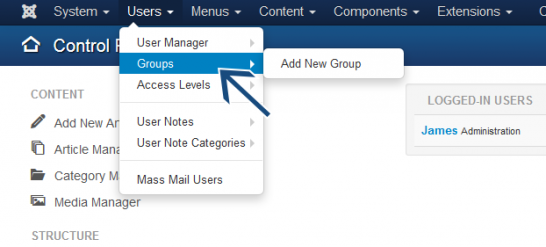 From the Joomla! control panel, go to the Groups Manager
From the Joomla! control panel, go to the Groups Manager
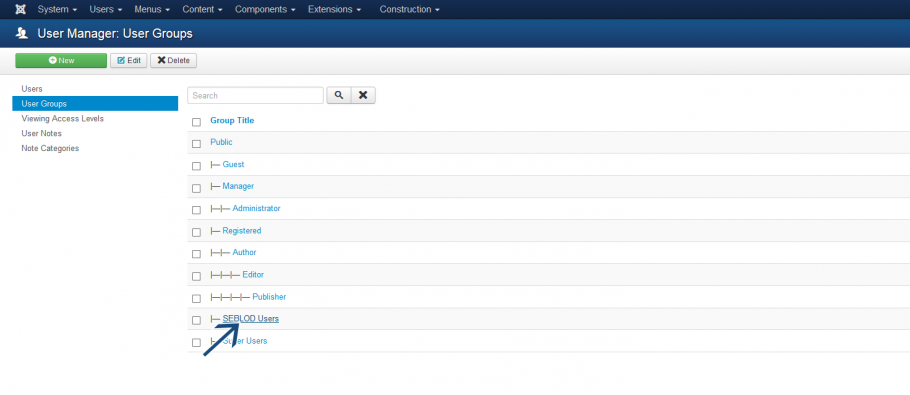
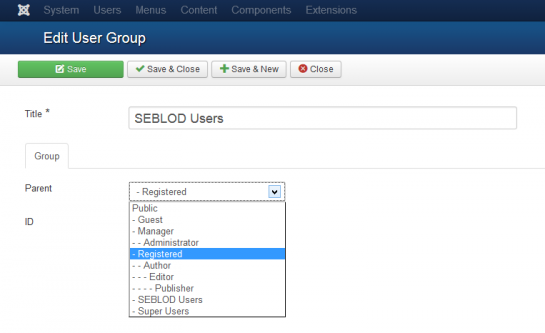 The form that the User Group opens in is the SEBLOD User Group form. We can now edit any aspect of the User Group that we want. I'm going to change the Group's Parent to "Registered".
The form that the User Group opens in is the SEBLOD User Group form. We can now edit any aspect of the User Group that we want. I'm going to change the Group's Parent to "Registered".
Once you have finished editing, click "Save and Close"
Editing a SEBLOD User Group with the Standard Joomla! Form
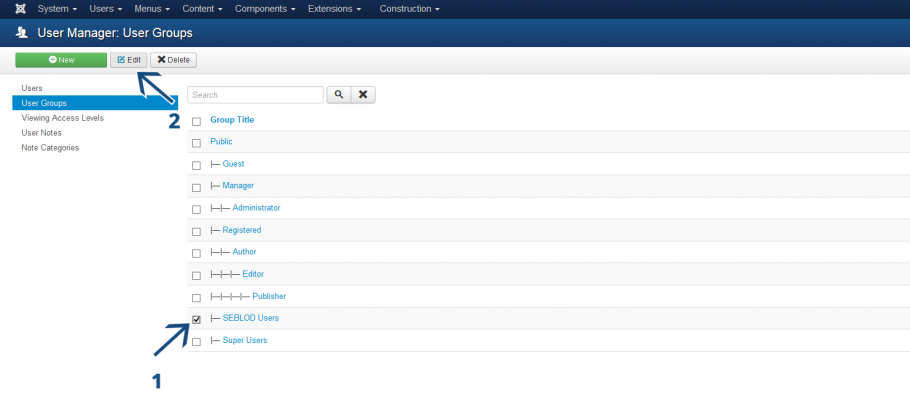
SEBLOD & Joomla! Integration Options for Editing Users
 Click on System -> "Global Configuration"
Click on System -> "Global Configuration"
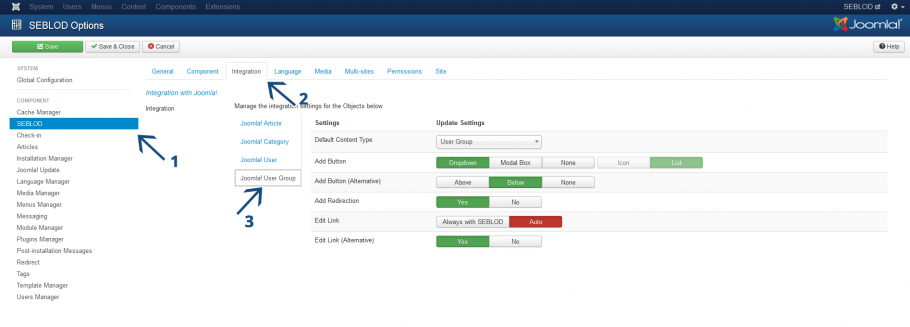
Edit Link
If "Auto" is selected, clicking the User Group title in the Groups manager will open the User Group with whatever form was initially used to create it. So, if you created the User Group with SEBLOD initially, it will open with SEBLOD. Otherwise, if you created the User Group as a "Standard Joomla! Content" it will open with Joomla!.If you change this option to "Always with SEBLOD" it will open with SEBLOD when you click the User Group title regardless of whether the initial User Group was created as a Standard Joomla! Content or not.
Edit Link (Alternative)
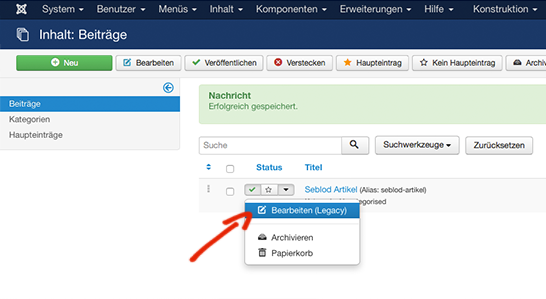 NOTE: This option does not have any functionality in Joomla 3.2. It's functionality will work when the drop down options are available in the User Manager.
NOTE: This option does not have any functionality in Joomla 3.2. It's functionality will work when the drop down options are available in the User Manager.Inzwischen sollten Sie bereits Ihre erste Benutzergruppe mit SEBLOD erstellt haben. Dieses Tutorial zeigt Ihnen, wie Sie die mit SEBLOD erstellte Benutzergruppe bearbeiten können.
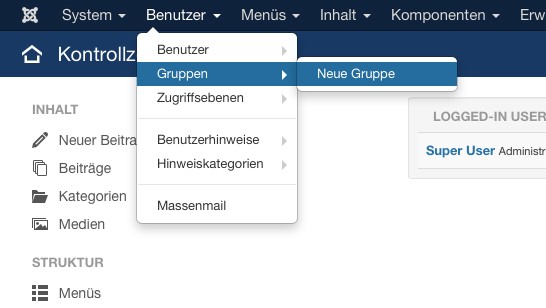 Gehen Sie vom Joomla! Kontrollcenter aus auf die Benutzergruppenverwaltung.
Gehen Sie vom Joomla! Kontrollcenter aus auf die Benutzergruppenverwaltung. In der Benutzergruppenverwaltung finden Sie eine Liste aller bisher erstellten Benutzergruppen. Um eine Benutzergruppe mit SEBLOD zu bearbeiten, klicken Sie auf den Namen der Benutzergruppe.
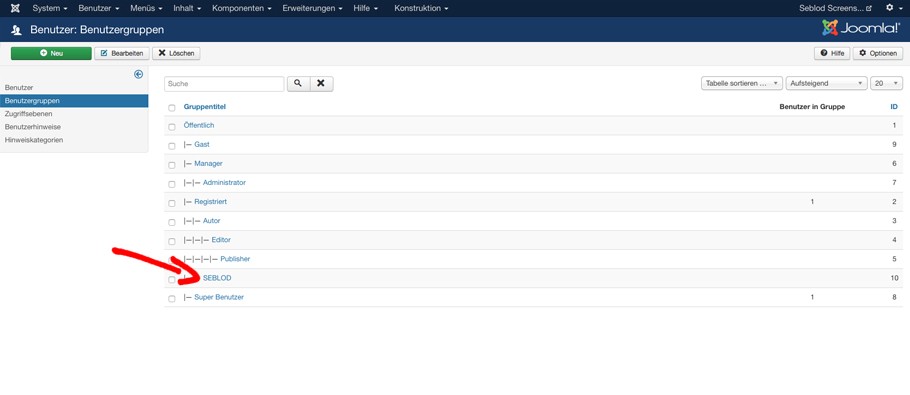
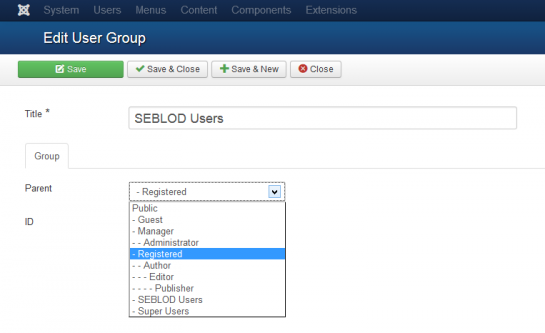
Das Formular, welches sich nun öffnet ist das SEBLOD Benutzergruppen-Formular. Wir können nun beliebige Änderungen durchführen. Ich ändere den Titel zum Beispiel zu "SEBLOD Benutzergruppe".
Nach der Bearbeitung klicken Sie auf "Speichern und Schließen"
Bearbeiten einer SEBLOD Nutzer Gruppe mit dem Standard Joomla! Formular
Um eine Benutzergruppe mit dem Standard Joomla! Formular zu bearbeiten klicken Sie auf das Kontrollkästchen (1) und dann auf den "Bearbeiten" Button (2):
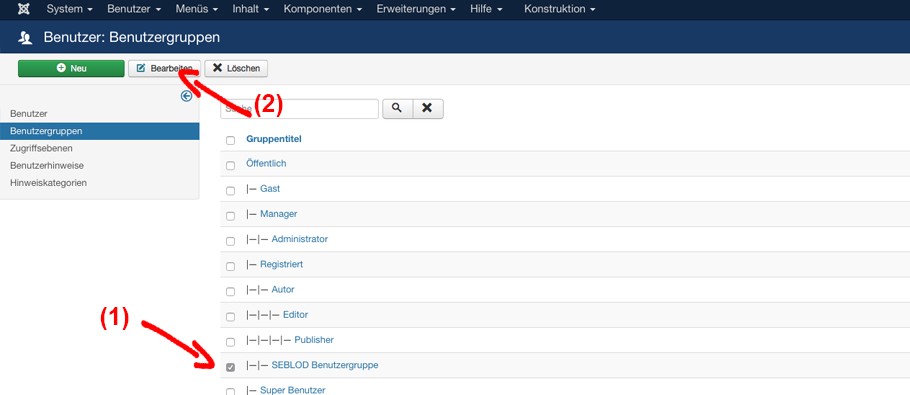
SEBLOD & Joomla! Integrationsoptionen zur Bearbeitung von Benutzergruppen
Nun sehen wir uns an wie wir die Intergrationseinstellungen zur bearbeitung von Benutzergruppen verändern. Dazu gehen wir zunächst in die Joomla! Konfiguration.

Klicken Sie auf "System" -> "Konfiguration"
Klicken Sie anschließend auf "SEBLOD" (1) und auf den Tab "Integration" (2) und auf Joomla! User Group (3)
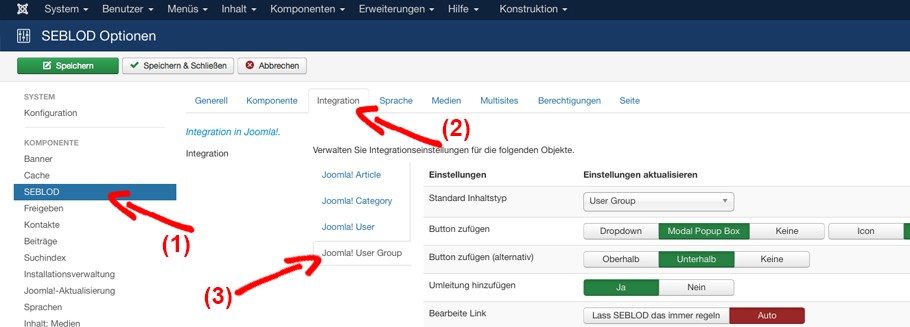
Bearbeite Link
Wenn "Auto" ausgewählt ist, wird durch Klicken des Benutzergruppennamens die Benutzergruppe mit der Art von Formular geöffnet mit sieursprünglich erstellt wurde. Wenn Sie also die Benutzergruppe mit SEBLOD erstellt haben, wird diese mit einem SEBLOD Formular geöffnet. Andernfalls öffnet sich das Standard Joomla! Formular.
Ändern Sie diese Option auf „Immer mit SEBLOD" öffnet sich die Benutzergruppe immer mit SEBLOD unabhängig davon, ob die Benutzergruppe ursprünglich als Standard Joomla! Gruppe erstellt wurde oder nicht.
Link bearbeiten (alternativ)
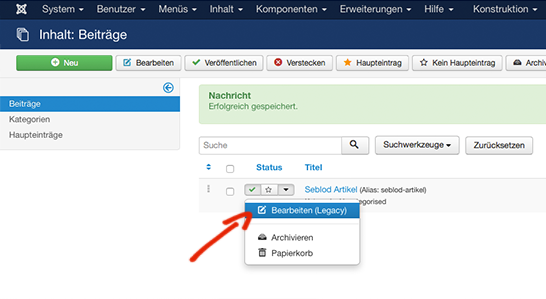 Diese Option legt fest, ob die Bearbeiten (Legacy) Funktion angezeigt wird, wenn Sie auf den nach unten zeigenenden Pfeil in der Benutzergruppenverwaltung klicken.
Diese Option legt fest, ob die Bearbeiten (Legacy) Funktion angezeigt wird, wenn Sie auf den nach unten zeigenenden Pfeil in der Benutzergruppenverwaltung klicken.Hinweis: Diese Option ist ab Joomla 3.2.x nicht verfügbar. Wenn Drop-Down Funktionen zur Verfügung stehen ist diese Funktion verfügbar.
A présent, vous devriez avoir déjà créé votre premier groupe d’utilisateurs en utilisant SEBLOD. Ce tutoriel vous montre comment modifier les groupes d’utilisateurs que vous avez créés avec SEBLOD.
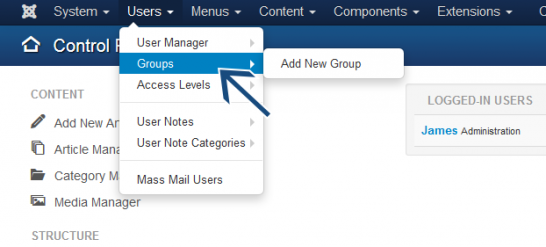 Depuis le panneau de commande Joomla!, allez dans le
gestionnaire de groupes.
Depuis le panneau de commande Joomla!, allez dans le
gestionnaire de groupes. Dans le gestionnaire de groupes, vous aurez une liste de tous vos groupes d’utilisateurs créés antérieurement. Pour modifier un utilisateur en utilisant SEBLOD, cliquez sur le titre du groupe d’utilisateurs.
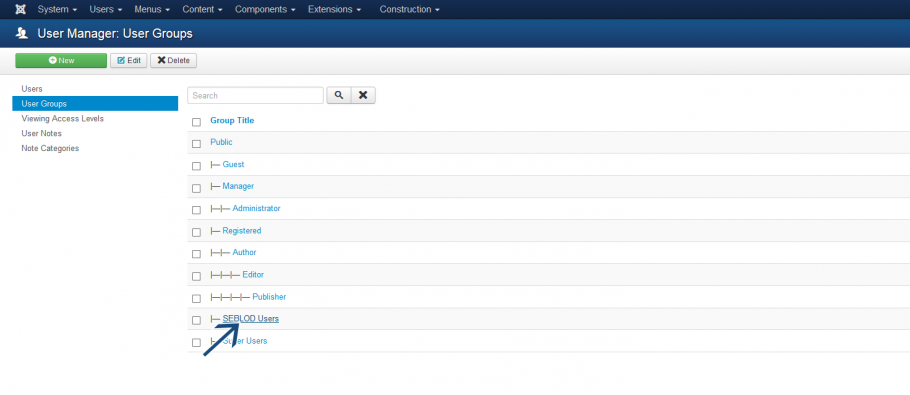
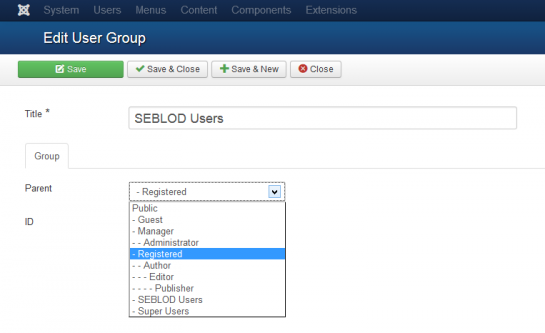
Le formulaire que le groupe d’utilisateurs ouvre est le formulaire du groupe d’utilisateurs SEBLOD. Nous pouvons maintenant modifier n’importe quel aspect du groupe d’utilisateurs que nous voulons. Je vais modifier le parent du groupe en "Registered".
Une fois que vous avez fini de modifier, cliquez sur "Save and Close".
Modifier un groupe d'utilisateurs SEBLOD avec un formulaire standard Joomla!
Pour modifier un groupe d’utilisateurs SEBLOD avec le formulaire standard Joomla!, cliquez sur la case à cocher (1) et cliquez sur le bouton «Edit» (2) :
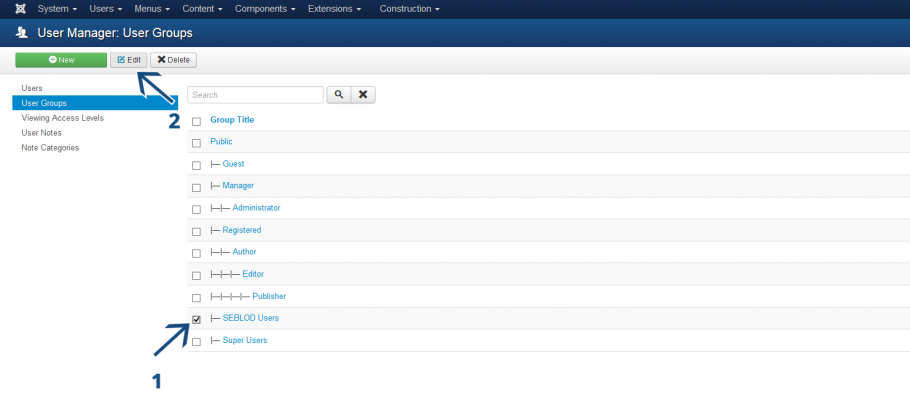
Les options d'intégration SEBLOD & Joomla! pour modifier les groupes d'utilisateurs
Maintenant, nous allons voir comment changer certaines options d’intégration pour modifier les groupes d’utilisateurs. Nous faisons ça dans la configuration globale Joomla!

Cliquez dans "System" -> "Global Configuration"
Ensuite, cliquez sur "SEBLOD" (1) puis cliquez sur l'onglet "Integration" (2) et cliquez sur "Joomla! User Group" (3)
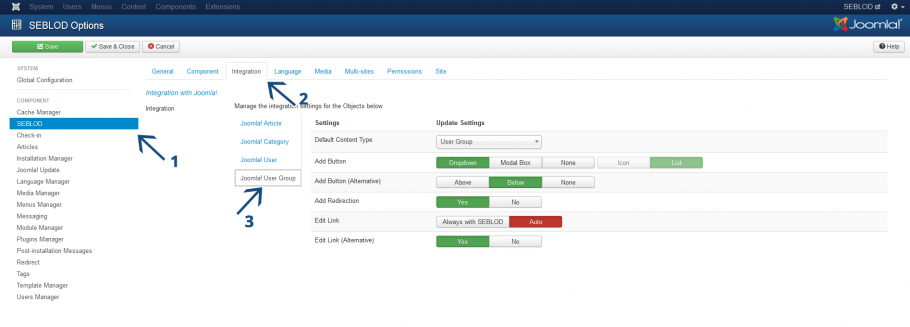
Edit Link
Si "Auto" est sélectionné, quand vous cliquerez sur le titre du groupe d’utilisateurs dans le gestionnaire de groupes celui-ci s’ouvrira avec le formulaire qui a été initialement utilisée pour le créer. Donc, si vous avez créé le groupe d’utilisateurs avec SEBLOD, il va s’ouvrir avec SEBLOD. Sinon, si vous avez créé le groupe d’utilisateurs en "Standard Joomla! Content" il va s’ouvrir avec Joomla!.
Si vous changez cette option en "Always with SEBLOD" il va s’ouvrir avec SEBLOD lorsque vous cliquez sur le titre du groupe d’utilisateurs indépendamment du fait que le groupe d’utilisateurs initial a été créé en "Standard Joomla! Content" ou non.
Edit Link (Alternative)
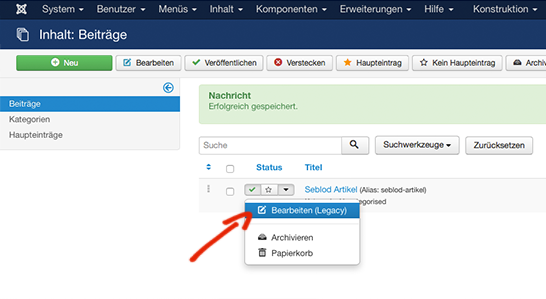
REMARQUE : Cette option n’a aucune fonctionnalité dans Joomla 3.2. Cette fonctionnalité fonctionne quand les options du menu déroulant sont disponibles dans le gestionnaire d’utilisateurs.
